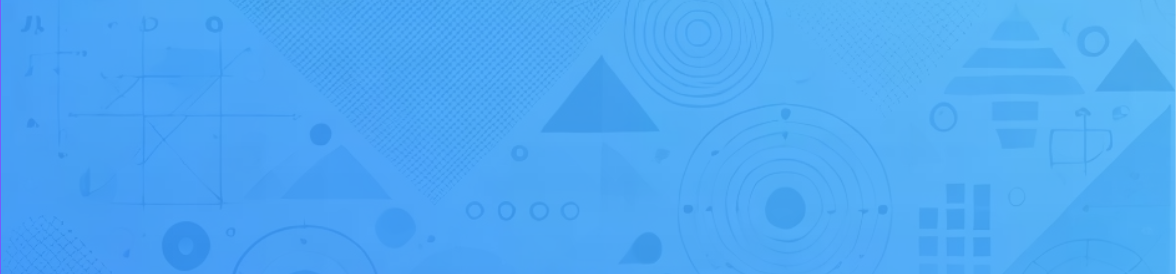What Is a Salesforce Sandbox?
A Salesforce Sandbox environment lets you to test new configuration, code, and automation outside of your production Instance; it’s similar to a clone of your production instance, including a portion of your metadata and data depending on your sandbox type we’ll See this soon.
Let’s look at an example for a better understanding it →
Let’s say your business wants to implement a new feature in Salesforce: an automated procedure that, upon completion of each service request, sends follow-up emails to contacts. To make sure it functions as intended, you should properly test this before putting it into your live, production environment, where it might affect actual customer data and interactions. A Salesforce Sandbox comes in quite handy in this situation.
Let’s look at all you need to know about sandboxes, including the different kinds and how they can be used.
Basic Terminologies :
There are few essential key terms you should keep in mind while reading this article to have the best knowledge of Salesforce Sandbox.
- Sandbox: A copy of your production environment in Salesforce, used for testing, development, and training without affecting live production data.
- Metadata: Information about the structure and organization of your Salesforce environment, like custom fields, page layouts, and configurations. Sandboxes include metadata, but the specific amount depends on the sandbox type.
- Data: Actual records within Salesforce, such as Accounts, Contacts, Opportunities, and custom object records. Not all sandbox types include data; some only carry metadata.
- Production Environment: The live environment where real data is stored and daily business operations occur. Changes made here directly impact users and business processes.
- Refresh: The process of updating a sandbox with the latest data and metadata from production. Each sandbox type has a different refresh interval.
Sandbox Types
Sandboxes come in four main varieties, each with unique qualities to meet various purposes. For any sort of sandbox, the following are important factors to take into account:
- Developer SandboxThis type of Sandbox is perfect for developers who want to test new code and build small-scale features. It doesn’t come with any data from your live environment, just the configurations, which makes it lightweight and easy to refresh.
- Developer Pro SandboxA step up from the Developer Sandbox, the Developer Pro Sandbox has more storage and can accommodate larger testing and development tasks. It’s ideal for more intensive testing but still doesn’t include all your production data.
- Partial Copy SandboxThis Sandbox is used for quality assurance and integration testing. It includes your production organization’s metadata (like your configurations and customizations) along with a sample of your production data. This allows for more realistic testing compared to the Developer Sandboxes.
- Full SandboxThe Full Sandbox is a complete replica of your production environment, including all your data and configurations. It’s suitable for final testing, load testing, or staging deployments. Because it contains sensitive data, it’s important to secure it properly and use data-masking techniques if necessary.
Key Features of Salesforce Sandbox
Here are some important features you should know about:
- Isolated Testing: Sandboxes allow you to perform tests in a controlled environment, meaning there’s no risk of accidental data loss or configuration errors affecting your live Salesforce instance.
- Refresh Capabilities: Each type of Sandbox has a specific refresh interval. Refreshing a Sandbox updates it with the latest configuration and data from your production environment. For example, Developer Sandboxes can be refreshed daily, while Full Sandboxes can only be refreshed every 29 days.
- Data Masking: When using a Full or Partial Copy Sandbox, you can mask sensitive data to prevent unauthorized access. This is crucial for protecting sensitive customer information during testing and development.
How to set up a Salesforce Sandbox
- Log In to Your Production Salesforce Instance: You need administrative privileges to create or manage Sandboxes.
- Navigate to the Setup Menu: In the top-right corner, click on the gear icon and select Setup.
- Search for Sandboxes: Use the Quick Find box to search for “Sandboxes” and select it.
- Click on New Sandbox: You’ll see a list of available Sandbox types based on your Salesforce license. Choose the type you need.
- Name Your Sandbox: Give your Sandbox a meaningful name (e.g., “TrainingSandbox” or “DevSandbox”).
- Select Data Options: For Partial Copy and Full Sandboxes, select the data you want to include. Configure any data templates if necessary.
- Create and Wait: Once you click Create, Salesforce will begin copying your data and configurations. This process may take some time, especially for Full Sandboxes.
Best Practices for Using Salesforce Sandboxes
- Choose the Right Sandbox Type: Understand your testing or development needs and choose the appropriate Sandbox. For example, use a Developer Sandbox for simple code testing and a Full Sandbox for comprehensive, end-to-end testing.
- Use Data Masking for Security: Protect sensitive data when testing by masking it. This is especially important if external developers or testers have access to your Sandbox.
- Regular Refreshes: Keep your Sandboxes up-to-date by refreshing them regularly. This ensures that your testing environment closely matches your live environment.
- Track Changes: Use version control systems to keep track of any code or configuration changes made in the Sandbox.
- Deploy in Phases: Roll out new features in stages. First, test in a Developer Sandbox, then a Partial Copy or Full Sandbox, and finally in production.
Common Use Cases for Salesforce Sandboxes
- Application Development: Developers use Sandboxes to write and test code, ensuring that everything works as expected before deploying to production.
- User Training: Companies often use Sandboxes to train employees on new Salesforce features or to onboard new team members.
- Integration Testing: If your Salesforce instance integrates with other systems, Sandboxes provide a safe space to test these integrations without impacting live data.
- Data Migration: Test and refine data migration processes in a Sandbox before performing the migration in your live environment.
FAQs About Salesforce Sandboxes
Q: How often should I refresh my Sandbox?
A: It depends on your needs. Developer Sandboxes can be refreshed daily, but Full Sandboxes should only be refreshed when necessary, typically once a month or before major updates.
Q: Can I create multiple Sandboxes?
A: Yes, depending on your Salesforce edition and license, you can have multiple Sandboxes for different purposes.
Q: What happens to my data when I refresh a Sandbox?
A: When you refresh a Sandbox, any data or configurations in the Sandbox will be overwritten with the latest version from your production environment.
Q: How to login into Salesforce Sandbox?
A: To access your Salesforce Sandbox, use the dedicated URL: https://test.salesforce.com. Enter your sandbox username, which usually includes your production username followed by the sandbox name (e.g., username@company.com.sandboxname), and the corresponding password. If prompted, complete the identity verification step by entering the code sent to your email. This environment is used for testing and development, keeping your production data unaffected.
Final Thoughts
Salesforce Sandboxes are a powerful tool that allows for safe and efficient development, testing, and training. By understanding the different types of Sandboxes and how to use them effectively, you can enhance your Salesforce customization and deployment processes. Remember to always follow best practices, and don’t be afraid to experiment—after all, that’s what Sandboxes are for!